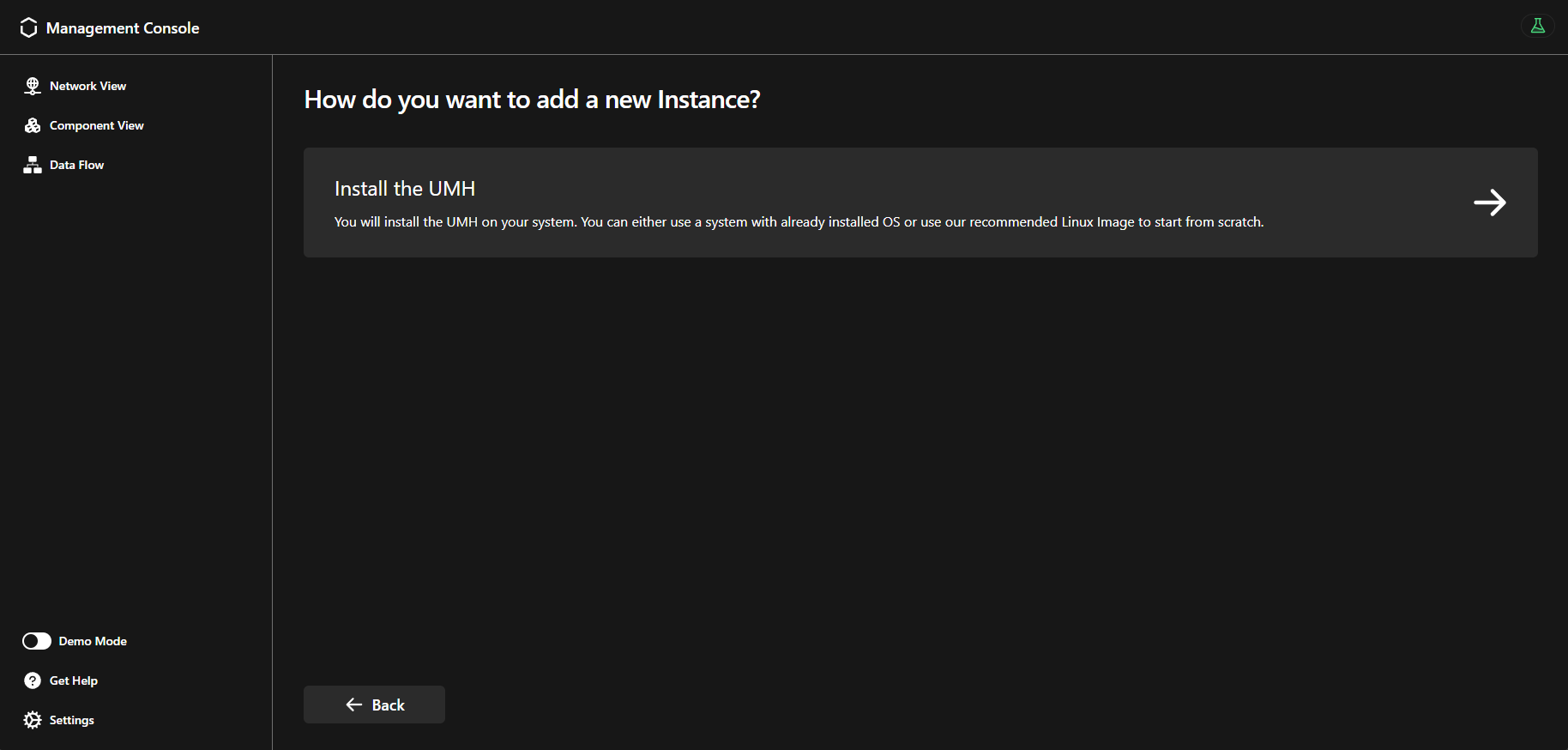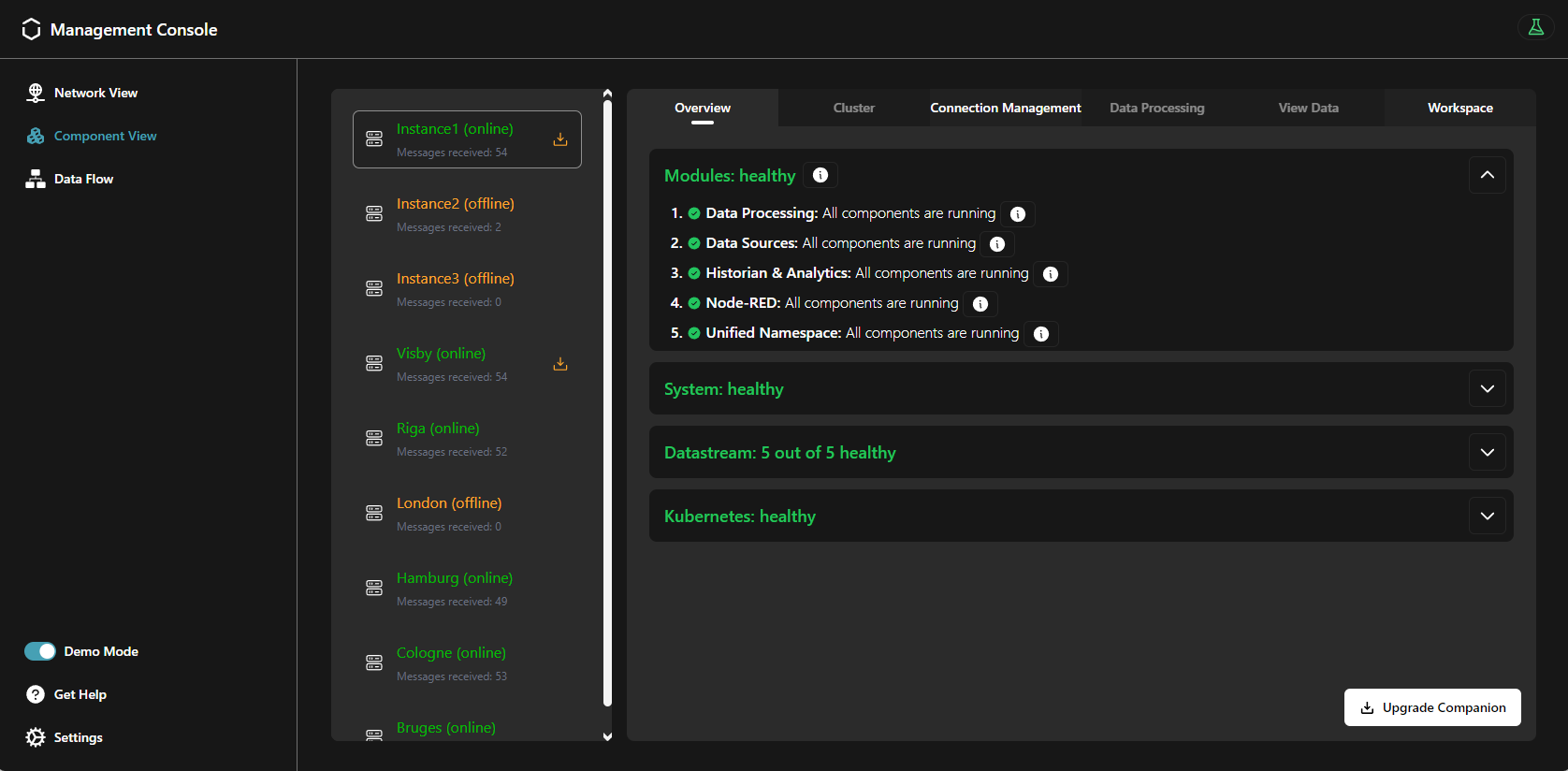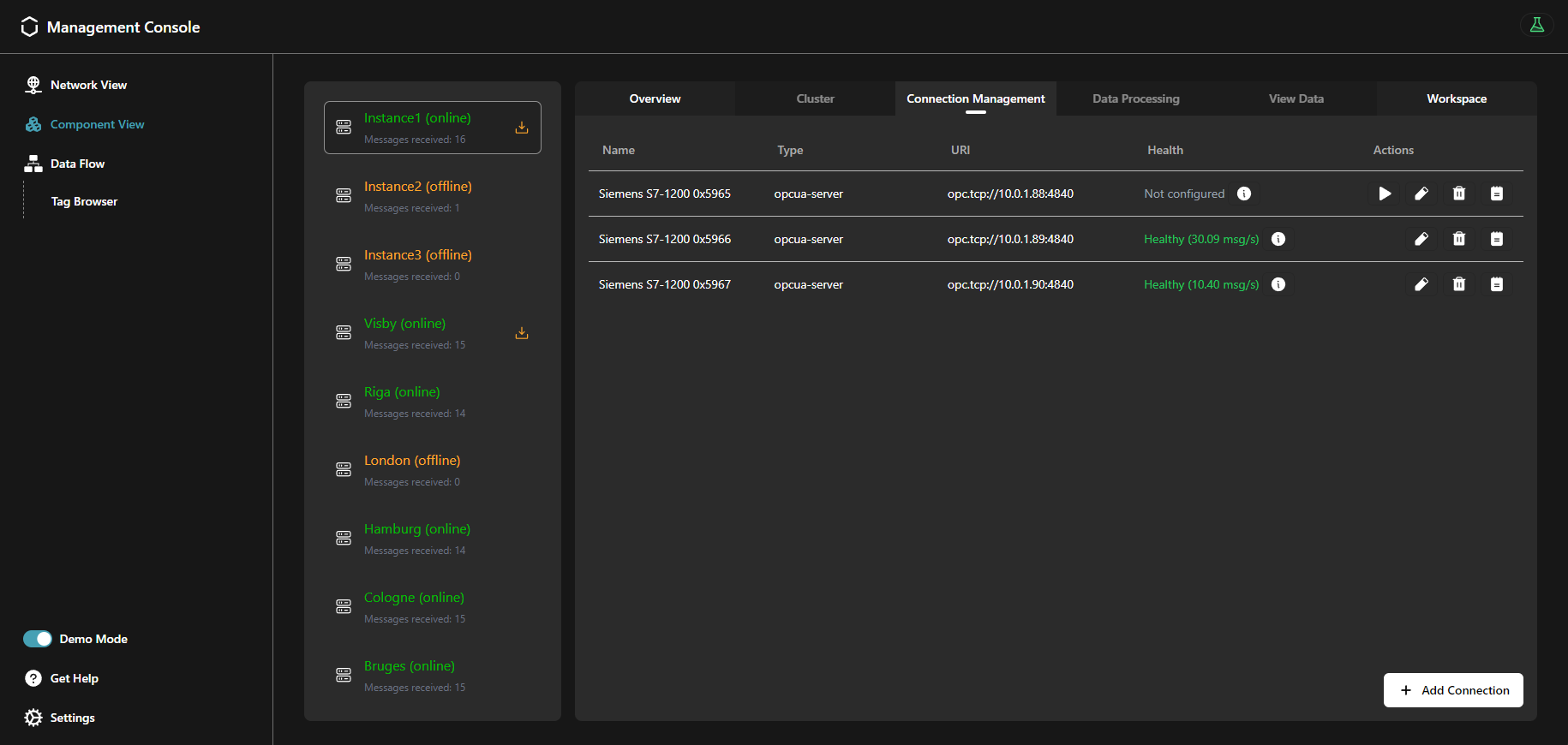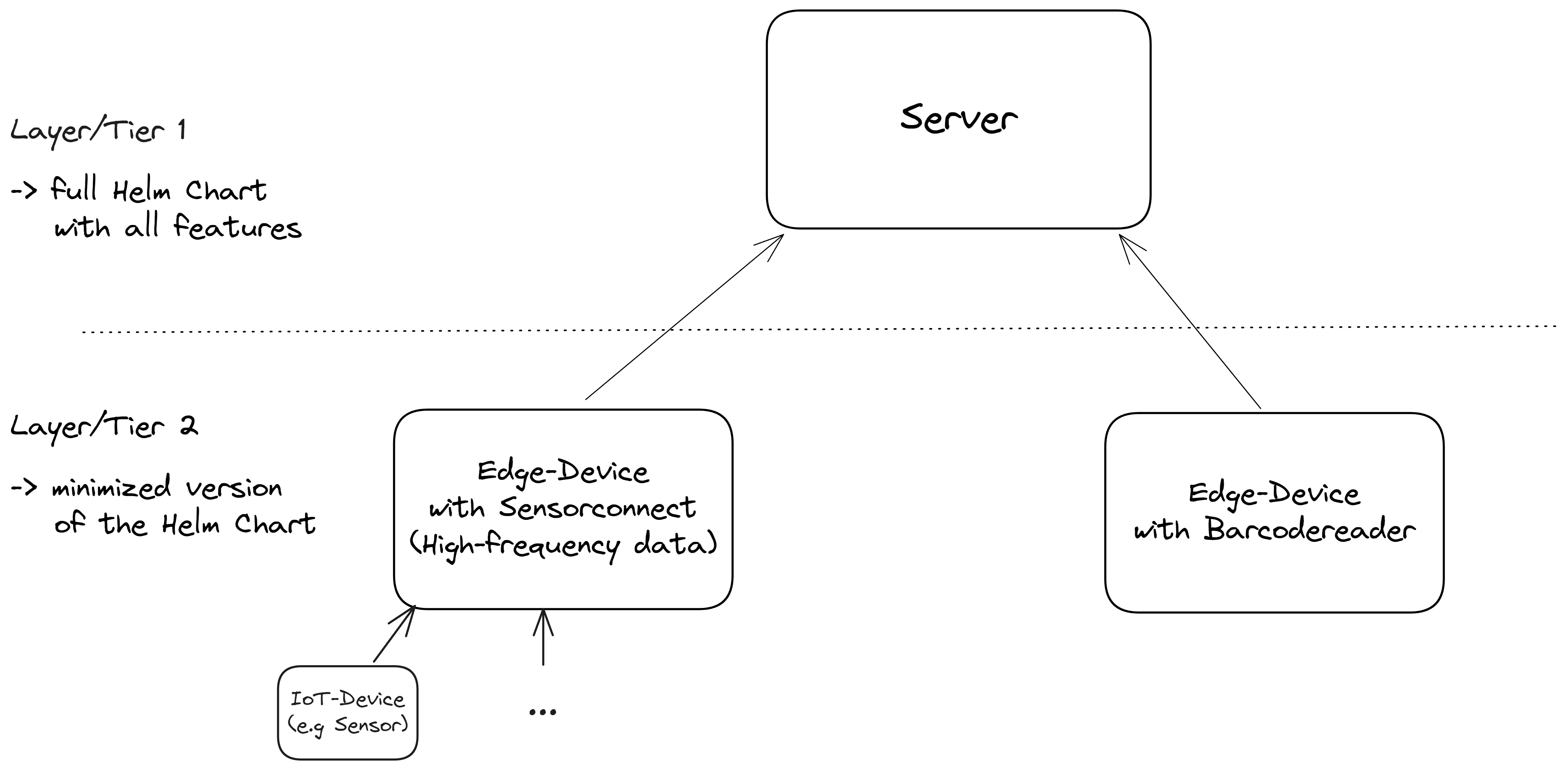This is the multi-page printable view of this section. Click here to print.
Device & Container Infrastructure
1 - Provisioning
The Management Console simplifies the deployment of the Data Infrastructure on any existing system. You can also provision the entire Device & Container Infrastructure, with a little manual interaction.
When should I use it?
Whether you have a bare metal server, and edge device, or a virtual machine, you can easily provision the whole United Manufacturing Hub. Choose to deploy only the Data Infrastructure on an existing OS, or provision the entire Device & Container Infrastructure, OS included.
What can I do with it?
You can leverage our custom iPXE bootstrapping process to install the flatcar operating system, along with the Device & Container Infrastructure and the Data Infrastructure.
If you already have an operating system installed, you can use the Management Console to provision the Data Infrastructure on top of it. You can also choose to use an existing UMH installation and only connect it to the Management Console.
How can I use it?
If you need to install the operating system from scratch, you can follow the Flatcar Installation guide, which will help you to deploy the default version of the United Manufacturing Hub.
Contact our Sales Team to get help on customizing the installation process in order to fit your enterprise needs.
If you already have an operating system installed, you can follow the Getting Started guide to provision the Data Infrastructure and setup the Management Companion agent on your system.
What are the limitations?
- Provisioning the Device & Container Infrastructure requires manual interaction and is not yet available from the Management Console.
- ARM systems are not supported.
Where to get more information?
- The Get Started! guide assists you to set up the United Manufacturing Hub.
- Learn more about the Data Infrastructure.
- Take a look at the Device & Container Infrastructure.
2 - Monitoring & Management
The Management Console supports you to monitor and manage the Data Infrastructure and the Device & Container Infrastructure.
When should I use it?
Once initial deployment of the United Manufacturing Hub is completed, you can monitor and manage it using the Management Console. If you have not deployed yet, navigate to the Get Started! guide.
What can I do with it?
You can monitor the statuses of the following items using the Management Console:
- Modules: A Module refers to a grouped set of related Kubernetes components like Pods, StatefulSets, and Services. It provides a way to monitor and manage these components as a single unit.
- System:
- Resource Utilization: CPU, RAM, and DISK usages.
- OS information: the used operating system, kernel version, and instruction set architecture.
- Datastream: the rate of Kafka/TimescaleDB messages per second, the health of both connections and data sources.
- Kubernetes: the number of error events and the deployed management companion’s and UMH’s versions.
In addition, you can check the topic structure used by data sources and the corresponding payloads.
Moreover, you can create a new connection and initialize the created connection to deploy a data source.
How can I use it?
From the Component View, in the overview tab, you can click and open each status on this tab.
The Connection Management tab shows the status of all the instance’s connections and their associated data sources. Moreover, you can create a new connection, as well as initialize them. Read more about the Connection Management in the Connectivity section.
The Tag Browser provides a comprehensive view of the tag structure, allowing automation engineers to manage and navigate through all their tags without concerning themselves with underlying technical complexities, such as topics, keys or payload structures.
Tags typically represent variables associated with devices in an ISA-95 model. For instance, it could represent a temperature reading from a specific sensor or a status indication from a machine component. These tags are transported through various technical methods across the Unified Namespace (UNS) into the database. This includes organizing them within a folder structure or embedding them as JSON objects within the message payload. Tags can be sent into the same topic or utilizing various sub-topics. Due to the nature of MQTT and Kafka, the topics may differ, but the following formula applies:
MQTT Topic = Kafka topic + Kafka Key
The Kafka topic and key depend on the configured merge point, read more about it here.
Read more about the Tag Browser in the Unified Namespace section.
What are the limitations?
Presently, removing a UMH instance from the Management Console is not supported. After overwriting an instance, the old one will display an offline status.
Where to get more information?
- The Get Started! guide assists you to set up the United Manufacturing Hub.
- Learn more about the Data Infrastructure.
- Take a look at the Device & Container Infrastructure.
3 - UMH Lite
If you are already using Unified Namespace, or have a Kafka / MQTT broker, you might want to try out the basic features of UMH. For this purpose, the UMH Lite installation is available.
When should I use it?
If you want the full-featured UMH experience, we recommend installing the Classic version. This version provides a comprehensive suite of features, including analytics, data visualization, message brokers, alerting, and more. Below, you can see a comparison of the features between the two versions.
What can I do with it?
Differences between UMH Classic and Lite
| Feature | Classic | Lite |
|---|---|---|
| Connectivity | ||
| OPC UA | ✓ | ✓ |
| Node-RED | ✓ | |
| Data Infrastructure | ||
| Historian | ✓ | |
| Analytics | ✓ | |
| Data Visualization | ✓ | |
| UNS (Kafka and MQTT) | ✓ | |
| Alerting | ✓ | |
| UMH Data Model v1 | ✓ | ✓ |
| Tag Browser for your UNS | ✓ | |
| Device & Container Infrastructure | ||
| Network Monitoring | ✓ | ✓ |
Connect devices and add protocol converters
You can connect external devices like a PLC with an OPC UA server to a running UMH Lite instance and contextualize the data from it with a protocol converter. For contextualization, you have to use the UMH Data Model v1.
Send data to your own infrastructure
All the data that your instance is gathering is sent to your own data infrastructure. You can configure a target MQTT broker in the instance settings by clicking on it in the Management Console.
Monitor your network health
By using the UMH Lite in conjunction with the Management Console, you can spot errors in the network. If a connection is faulty, the Management Console will mark it.
How can I use it?
To add a new UMH Lite instance, simply follow the regular installation process and select UMH Lite instead of UMH Classic. You can follow the next steps in the linked guide to learn how to connect devices and add a protocol converter.
Convert to UMH Classic
Should you find the UMH Lite insufficient and require the features offered by UMH Classic, you can upgrade through the Management Console. To convert a UMH Lite instance to a UMH Classic instance:
- Go to the Management Console.
- Navigate to Component View.
- Select the instance from the list.
- Click on ‘Instance Settings’.
- You will find an option to convert your instance to Classic.
This change will preserve the configurations of your devices and protocol converters: Their data continues to be forwarded to your initial MQTT broker, while also becoming accessible within your new Unified Namespace and database.
Any protocol converters introduced post-upgrade will also support the original MQTT broker as an additional output. You can manually remove the original MQTT broker as an output after the upgrade. Once removed, data will no longer be forwarded to the initial MQTT broker.
What are the limitations?
The UMH Lite is a very basic version and only offers you the gathering and contextualization of your data as well as the monitoring of the network. Other features like a historian, data visualization, and a Unified Namespace are only available by using the UMH Classic.
Additionally, converting to a UMH Classic requires an SSH connection, similar to what is needed during the initial installation.
Where to get more information?
- Learn how to install UMH Lite.
- Learn how to gather your data.
- Read about our Data Model to keep your data organized and contextualized.
4 - Layered Scaling
Layered Scaling is an architectural approach in the United Manufacturing Hub that enables efficient scaling of your deployment across edge devices and servers. It is part of the Plant centric infrastructure , by dividing the processing workload across multiple layers or tiers, each with a specific set of responsibilities, Layered Scaling allows for better management of resources, improved performance, and easier deployment of software components. Layered Scaling follows the standard IoT infrastructure, by additionally connection a lot of IoT-devices typically via MQTT.
When should I use it?
Layered Scaling is ideal when:
- You need to process and exchange data close to the source for latency reasons and independence from internet and network outages. For example, if you are taking pictures locally, analyzing them using machine learning, and then scrapping the product if the quality is poor. In this case, you don’t want the machine to be idle if something happens in the network. Also, it would not be acceptable for a message to arrive a few hundred milliseconds later, as the process is quicker than that.
- High-frequency data might be useful to not send to the “higher” instance and store there. It can put unnecessary stress on those instances. You have an edge device that takes care of it. For example, you are taking and processing images (e.g., for quality reasons) or using an accelerometer and microphone for predictive maintenance reasons on the machine and do not want to send data streams with 20 kHz (20,000 times per second) to the next instance.
- Organizational reasons. For the OT person, it might be better to configure the data contextualization using Node-RED directly at the production machine. They could experiment with it, configure it without endangering other machines, and see immediate results (e.g., when they move the position of a sensor). If the instance is “somewhere in IT,” they may feel they do not have control over it anymore and that it is not their system.
What can I do with it?
With Layered Scaling in the United Manufacturing Hub, you can:
- Deploy minimized versions of the Helm Chart on edge devices, focusing on specific features required for that environment (e.g., without the Historian and Analytics features enabled, but with the IFM retrofitting feature using sensorconnect, with the barcodereader retrofit feature using barcodereader, or with the data connectivity via Node-RED feature enabled).
- Seamlessly communicate between edge devices, on-premise servers, and cloud instances using the kafka-bridge microservice, allowing data to be buffered in between in case the internet or network connection drops.
- Allow plant-overarching analysis / benchmarking, multi-plant kpis, connections to enterprise-IT, etc.. We typically recommend sending only data processed by our API factoryinsight.
How can I use it?
To implement Layered Scaling in the United Manufacturing Hub:
- Deploy a minimized version of the Helm Chart on edge devices, tailored to the specific features required for that environment. You can either install the whole version using flatcar and then disable functionalities you do not need, or use the Management Console. If the feature is not available in the Management Console, you could try asking nicely in the Discord and we will, can provide you with a token you can enter during the flatcar installation, so that your edge devices are pre-configured depending on your needs (incl. demilitarized zones, multiple networks, etc.)
- Deploy the full Helm Chart with all features enabled on a central instance, such as a server.
- Configure the Kafka Bridge microservice to transmit data from the edge devices to the central instance for further processing and analysis.
For MQTT connections, you can just connect external devices via MQTT, and it will land up in kafka directly. To connect on-premise servers with the cloud (plant-overarching architecture), you can use kafka-bridge or write service in benthos or Node-RED that regularly fetches data from factoryinsight and pushes it into your cloud instance.
What are the limitations?
- Be aware that each device increases the complexity over the entire system. We recommend using the Management Console to manage them centrally.
Because Kafka is used to reliably transmit messages from the edge devices to the server, and it struggles with devices repeatedly going offline and online again, ethernet connections should be used. Also, the total amount of edge devices should not “escalate”. If you have a lot of edge devices (e.g., you want to connect each PLC), we recommend connecting them via MQTT to an instance of the UMH instead.
Where to get more information?
- Learn more about the United Manufacturing Hub’s architecture by visiting our architecture page.
- For more information about the Helm Chart and how to deploy it, refer to the Helm Chart documentation.
- To get an overview of the microservices in the United Manufacturing Hub, check out the microservices documentation.
5 - Upgrading
Upgrading is a vital aspect of maintaining your United Manufacturing Hub (UMH) instance. This feature ensures that your UMH environment stays current, secure, and optimized with the latest enhancements. Explore the details below to make the most of the upgrading capabilities.
When Should I Use It?
Upgrade your UMH instance whenever a new version is released to access the latest features, improvements, and security enhancements. Regular upgrades are recommended for a seamless experience.
What Can I Do With It?
Enhance your UMH instance in the following ways:
- Keep it up-to-date with the latest features and improvements.
- Enhance security and performance.
- Take advantage of new functionalities and optimizations introduced in each release.
How Can I Use It?
To upgrade your UMH instance, follow the detailed instructions provided in the Upgrading Guide.
What Are The Limitations?
- As of now, the upgrade process for the UMH stack is not integrated into the Management Console and must be performed manually.
- Ensure compatibility with the recommended prerequisites before initiating an upgrade.