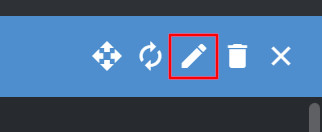Upgrade to v0.9.7
3 minute read
This page describes how to upgrade the United Manufacturing Hub to version 0.9.7. Before upgrading, remember to backup the database, Node-RED flows, and your cluster configuration.
Add Helm repo in UMHLens / OpenLens
Check if the UMH Helm repository is added in UMHLens / OpenLens.
To do so, from the top-left menu, select FIle > Preferences (or press CTRL + ,).
Click on the Kubernetes tab and check if the Helm Chart section contains
the https://repo.umh.app repository.
If it doesn’t, click the Add Custom Helm Repo button and fill in the following values:
- Helm repo name: united-manufacturing-hub
- URL: https://repo.umh.app
Then click Add.
Clear Workloads
Some workloads need to be deleted before upgrading. This process does not delete any data, but it will cause downtime. If a workload is missing, it means that it was not enabled in your cluster, therefore you can skip it.
To delete a resource, you can select it using the box on the left of the resource name and click the - button on the bottom right corner.
- Open the Workloads tab.
- From the Deployment section, delete the following deployments:
- united-manufacturing-hub-barcodereader
- united-manufacturing-hub-factoryinsight-deployment
- united-manufacturing-hub-kafkatopostgresql
- united-manufacturing-hub-mqttkafkabridge
- united-manufacturing-hub-iotsensorsmqtt
- united-manufacturing-hub-opcuasimulator-deployment
- From the StatefulSet section, delete the following statefulsets:
- united-manufacturing-hub-mqttbridge
- united-manufacturing-hub-hivemqce
- united-manufacturing-hub-nodered
- united-manufacturing-hub-sensorconnect
Upgrade Helm Chart
Now everything is ready to upgrade the Helm chart.
- Navigate to the Helm > Releases tab.
- Select the united-manufacturing-hub release and click Upgrade.
- In the Helm Upgrade window, make sure that the
Upgrade versionfield contains the version you want to upgrade to. - You can also change the values of the Helm chart, if needed.
Make these changes in the
grafanasection:Replace the content of
datasourceswith the following:datasources.yaml: apiVersion: 1 datasources: - access: proxy editable: false isDefault: true jsonData: apiKey: $FACTORYINSIGHT_PASSWORD apiKeyConfigured: true customerId: $FACTORYINSIGHT_CUSTOMERID serverURL: http://united-manufacturing-hub-factoryinsight-service/ name: umh-datasource orgId: 1 type: umh-datasource url: http://united-manufacturing-hub-factoryinsight-service/ version: 1 - access: proxy editable: false isDefault: false jsonData: apiKey: $FACTORYINSIGHT_PASSWORD apiKeyConfigured: true baseURL: http://united-manufacturing-hub-factoryinsight-service/ customerID: $FACTORYINSIGHT_CUSTOMERID name: umh-v2-datasource orgId: 1 type: umh-v2-datasource url: http://united-manufacturing-hub-factoryinsight-service/ version: 1Replace the content of
envwith the following:GF_PLUGINS_ALLOW_LOADING_UNSIGNED_PLUGINS: umh-datasource,umh-factoryinput-panel,umh-v2-datasourceReplace the content of
extraInitContainerswith the following:- name: init-umh-datasource image: unitedmanufacturinghub/grafana-plugin-extractor:0.1.3 volumeMounts: - name: storage mountPath: /var/lib/grafana imagePullPolicy: IfNotPresent
In the
timescaledb-singlesection, make sure that theimage.tagfield is set to pg13.8-ts2.8.0-p1.
- Click Upgrade.
The upgrade process can take a few minutes. The upgrade is complete when the Status field of the release is Deployed.
Change Factoryinsight API version
The Factoryinsight API version has changed from v1 to v2. To make sure that
you are using the new version, click on any Factoryinsight Pod and check that the
VERSION environment variable is set to 2.
If it’s not, follow these steps:
- Navigate to the Workloads > Deployments tab.
- Select the united-manufacturing-hub-factoryinsight-deployment deployment.
Click the Edit button to open the deployment’s configuration.
- Find the
spec.template.spec.containers[0].envfield. - Set the
valuefield of theVERSIONvariable to 2.