Management Console Upgrades
3 minute read
Easily upgrade your UMH instance with the Management Console. This page offers clear, step-by-step instructions for a smooth upgrade process.
Before you begin
Before proceeding with the upgrade of the Companion, ensure that you have the following:
- A functioning UMH instance, verified as “online” and in good health.
- A reliable internet connection.
- Familiarity with the changelog of the new version you are upgrading to, especially to identify any breaking changes or required manual interventions.
Management Companion
Upgrade your UMH instance seamlessly using the Management Console. Follow these steps:
Identify Outdated Instance
From the Overview tab, check for an upgrade icon next to your instance’s name, signaling an outdated Companion version.
Additionally, locate the Upgrade Companion button at the bottom of the tab.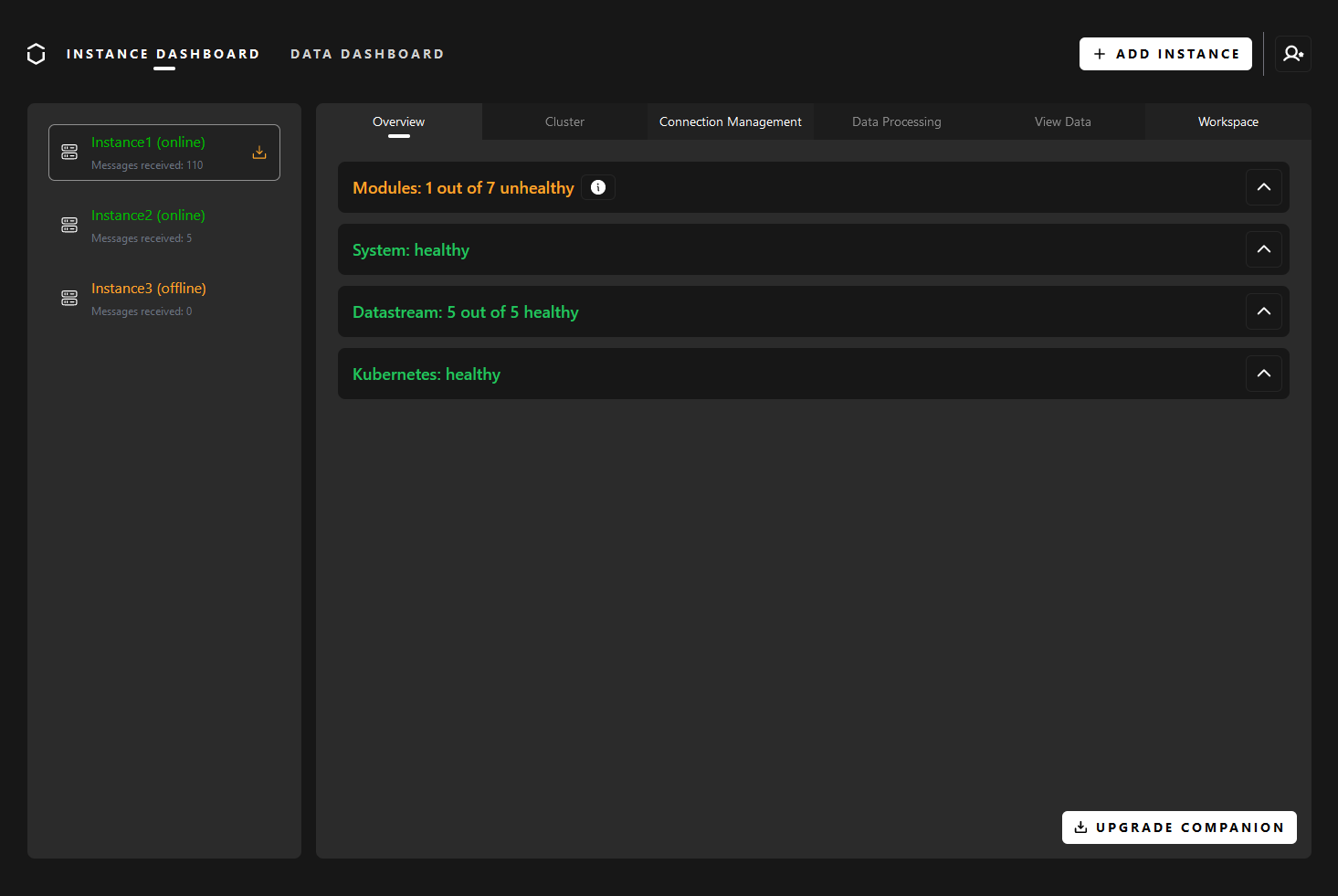
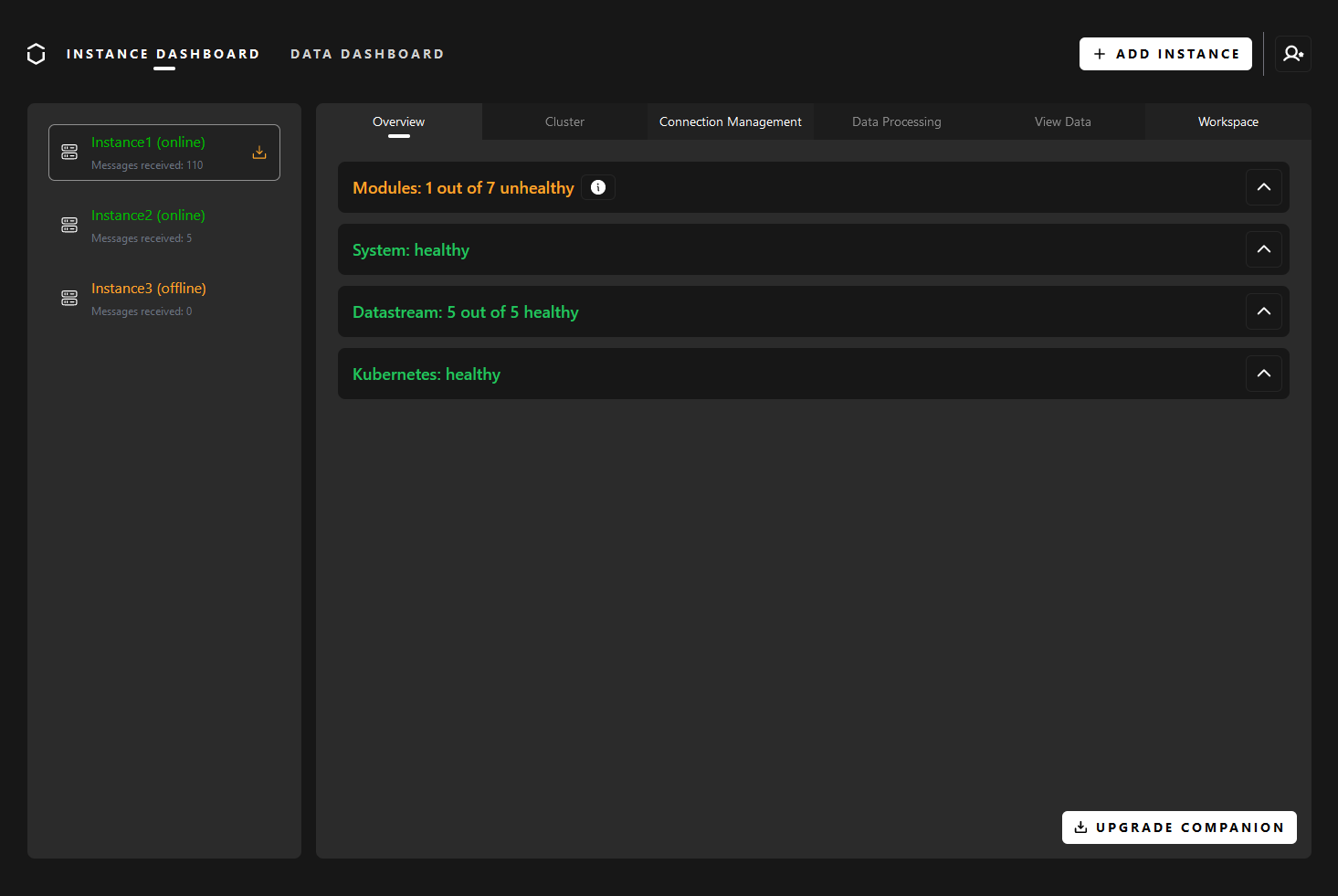
Start the Upgrade
When you’re prepared to upgrade your UMH instance, start by pressing the Upgrade Companion button. This will open a modal, initially displaying a changelog with a quick overview of the latest changes. You can expand the changelog for a detailed view from your current version up to the latest one. Additionally, it may highlight any warnings requiring manual intervention.
Navigate through the changelog, and when comfortable, proceed by clicking the Next button. This step grants you access to crucial information about recommended actions and precautions during the upgrade process.
With the necessary insights, take the next step by clicking the Upgrade button. The system will guide you through the upgrade process, displaying real-time progress updates, including a progress bar and logs.
Upon successful completion, a confirmation message will appear. Simply click the Let’s Go button to return to the dashboard,
where you can seamlessly continue using your UMH instance with the latest enhancements.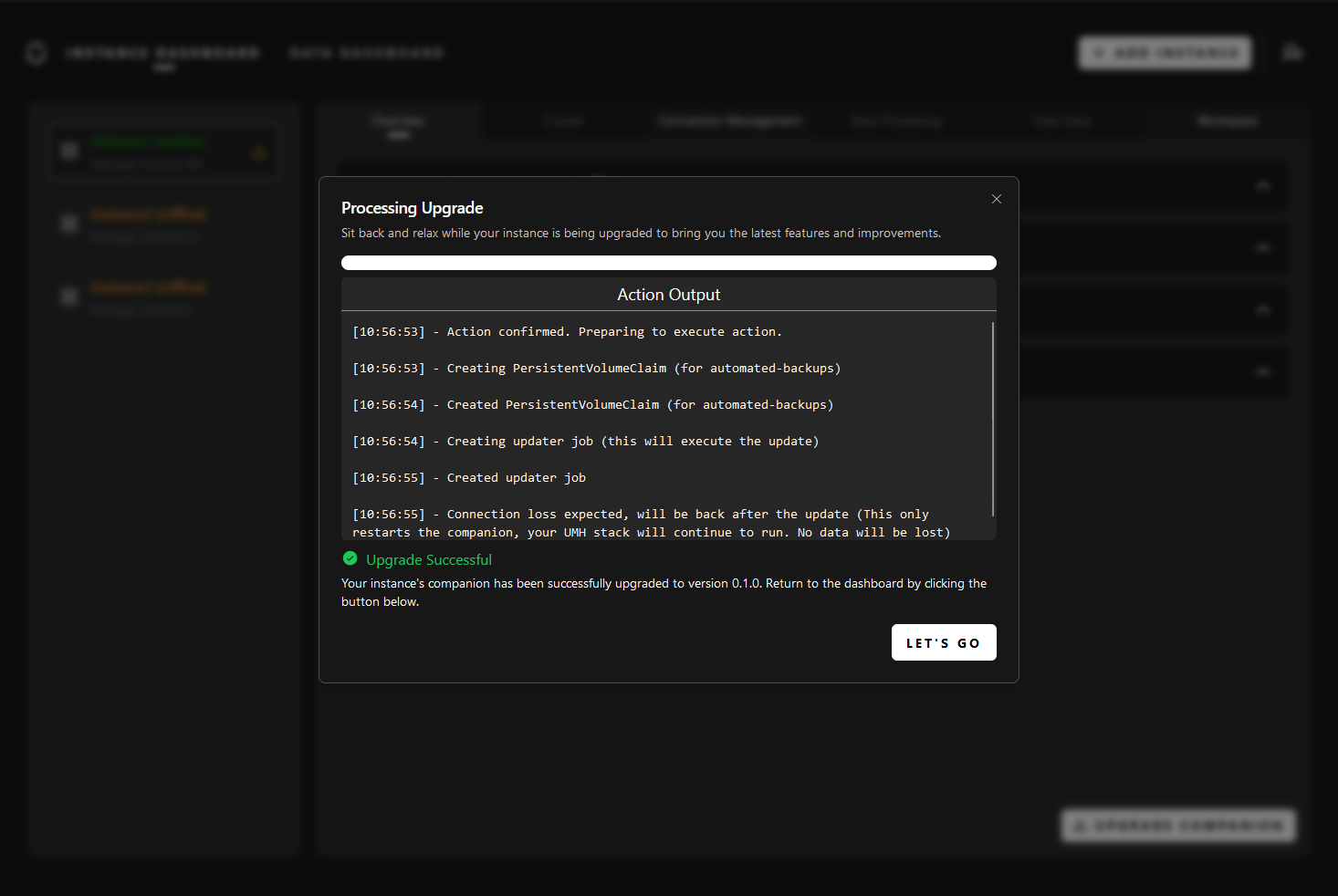
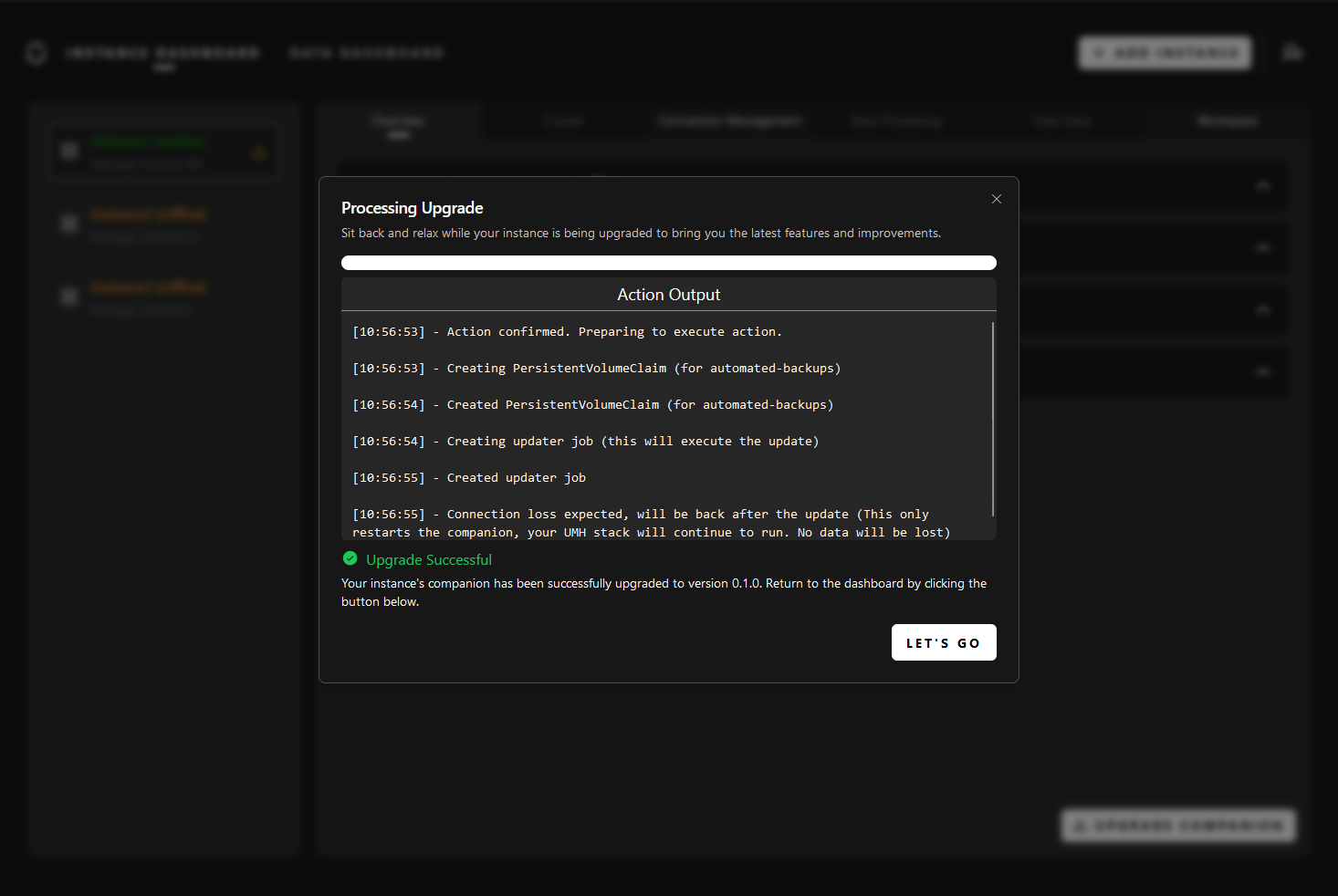
United Manufacturing Hub
As of now, the upgrade of the UMH is not yet included in the Management Console, meaning that it has to be performed manually. However, it is planned to be included in the future. Until then, you can follow the instructions in the What’s New page.
Troubleshooting
I encountered an issue during the upgrade process. What should I do?
If you encounter issues during the upgrade process, consider the following steps:
Retry the Process: Sometimes, a transient issue may cause a hiccup. Retry the upgrade process to ensure it’s not a temporary glitch.
Check Logs: Review the logs displayed during the upgrade process for any error messages or indications of what might be causing the problem. This information can offer insights into potential issues.
If the problem persists after retrying and checking the logs, and you’ve confirmed that all prerequisites are met, please reach out to our support team for assistance.
I installed the Management Companion before the 0.1.0 release. How do I upgrade it?
If you installed the Management Companion before the 0.1.0 release, you will need to reinstall it. This is because we made some changes that are not compatible with the previous version.
Before reinstalling the Management Companion, you have to backup your configuration, so that you can restore your connections after the upgrade. To do so, follow these steps:
Access your UMH instance via SSH.
Run the following command to backup your configuration:
sudo $(which kubectl) get configmap/mgmtcompanion-config --kubeconfig /etc/rancher/k3s/k3s.yaml -n mgmtcompanion -o=jsonpath='{.data}' | sed -e 's/^/{"data":/' | sed -e 's/$/}/'> mgmtcompanion-config.bak.jsonThis will create a file called
mgmtcompanion-config.bak.jsonin your current directory.For good measure, copy the file to your local machine:
scp <user>@<ip>:/home/<user>/mgmtcompanion-config.bak.json .Replace
<user>with your username, and<ip>with the IP address of your UMH instance. You will be prompted for your password.Now you can reinstall the Management Companion. Follow the instructions in the Installation guide. Your data will be preserved, and you will be able to restore your connections.
After the installation is complete, you can restore your connections by running the following command:
sudo $(which kubectl) patch configmap/mgmtcompanion-config --kubeconfig /etc/rancher/k3s/k3s.yaml -n mgmtcompanion --patch-file mgmtcompanion-config.bak.json